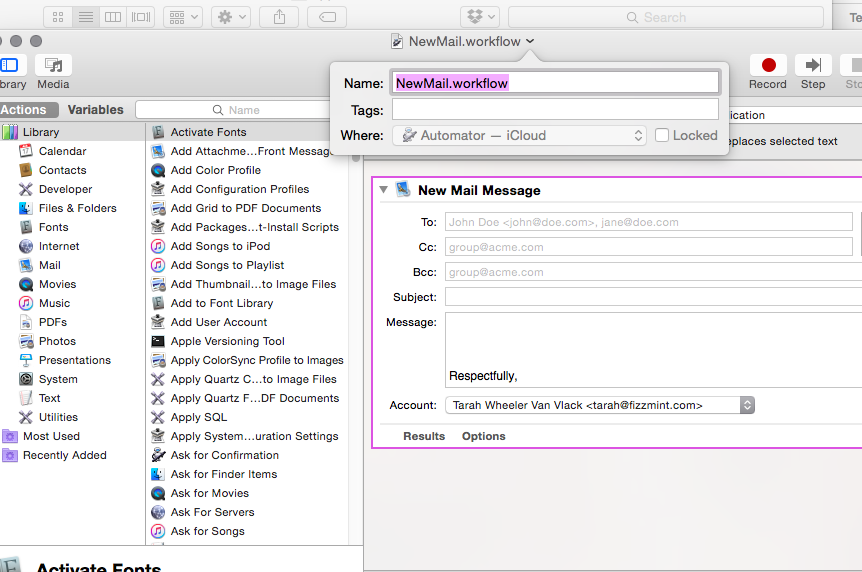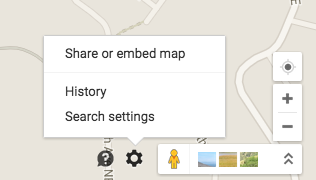Have you tried to delete CrashPlan from your Applications folder and gotten the message that the “CrashPlan app is locked” in a popup?
Here’s the solution:
- Shut down the CrashPlan app in the system tray.
- You may need to elevate permissions or use ‘sudo’ to perform some of these commands.
- Open a Terminal window. You can find Terminal under Utilities in the Applications folder.
- Enter this:
cd ~/Library/Application\ Support/ - Enter this:
rm -R CrashPlan - Enter this:
cd /Applications/CrashPlan.app - Enter this:
cd .. - Enter this:
ls -lhdO /Applications/CrashPlan.app - Enter these two commands:
chflags noschg CrashPlan.appandchflags nouchg CrashPlan.app - You should now be able to go to the Applications folder and delete CrashPlan.app.