If you’re like me, you can’t throw important documents away, but there’s no easy way to scan old records, tax documents, and all the crap you’re supposed to save for 7 or 10 years…or however long taxes are supposed to stick around. Unfortunately, batch scanning with Xsane using an ADF (auto document feeder) is not even remotely intuitive.
Here’s how to do it (I have an HP Officejet 6500, a relatively common all-in-one printer using hplip for drivers):
(1) Open Xsane. Choose the correct printer/scanner; it’s likely to be the top one in the list.
(2) There’s a tiny ticker field in the top left corner of the main Xsane window with no label on it. Set that to 40 or so (however many documents your ADF can take at a time, plus 5 or 10). You do that because if you leave it set at 1, Xsane will assume that you only want to scan the first document in the ADF. This way it knows to look for 40, and will quit afterwards. The
other alternative is to set it at 30 or so, and push the scan button again after it’s stopped (if there are documents still in the ADF).
(3) Set the dropdown on the top right to “Multipage”. Ignore “batch scan” and the advanced settings.
(4) Create a working directory, and be sure to chmod and chown that directory recursively.*
(5) Create the multipage project in that directory. Set the output to PDF (if that’s what you want. PDF is probably best for archiving documents).
(6) Put a load of documents into your ADF, and hit ‘scan’ in the main Xsane window.
(7) Once they’re done, either load more and keep hitting the scan button to do batches of documents, or hit the “save multipage file” button at the bottom of the multipage project window.
Voila!
*You may have issues using the multipage project mode in Xsane if you don’t have proper read/write permissions set on your directory.
Open a terminal.
Enter at the prompt: sudo
chmod -R a+rwx /yourHome/yourWorkingDirectory
Enter at the prompt: sudo chown -R yourUserName /yourHome/yourWorkingDirectory
4 thoughts on “How to batch scan using Xsane”
Leave a Reply
You must be logged in to post a comment.

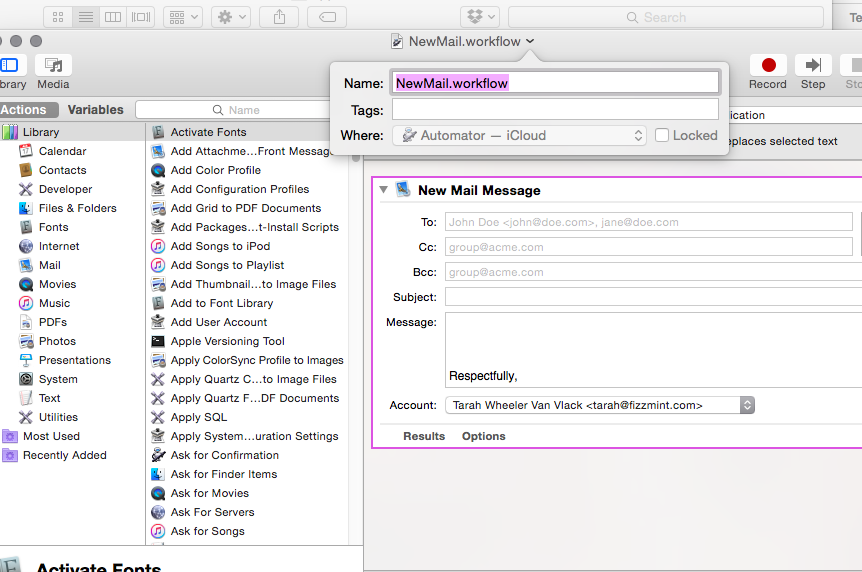

Hi Techy Tara,
Thank you for this great guide.
I actually hit your guide while trying to understand what xsane itself calls *batch* mode.
In your guide you wrote << Ignore “batch scan” >>, so I didn't learn what I came for.
Could you also explain what batch mode is and how to use it?
Thanks!
Shimon
Hi, Shimon. Batch mode is for using the automatic feeder. I have an HP OfficeJet 6500, and there's a feeder tray on top. You can use Xsane to batch scan (meaning scanning multiple pieces of paper by feeding a stack into the feeder tray) as well, but for the purposes of this post, I was saying to ignore it to get your Xsane properly set up.
Thanks. It was confusing that the “batch scan” is unecessary for scanning multiple documents.