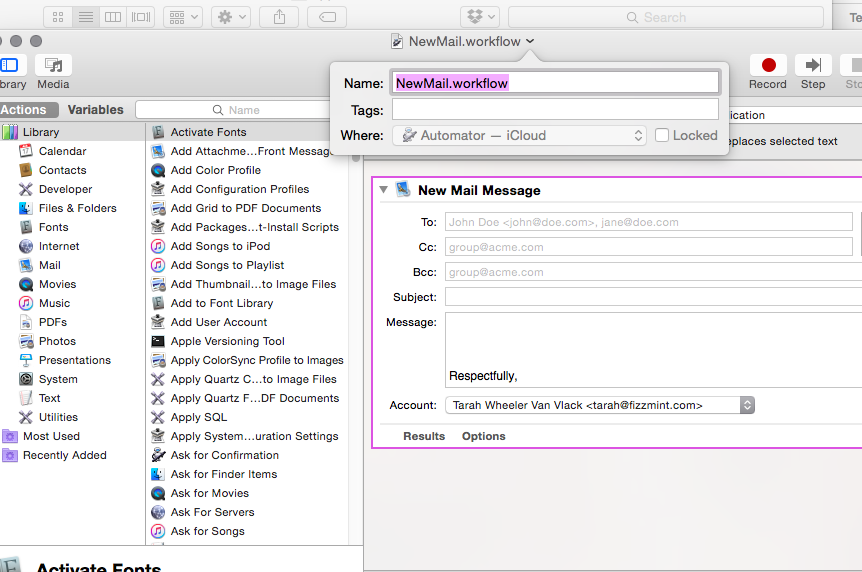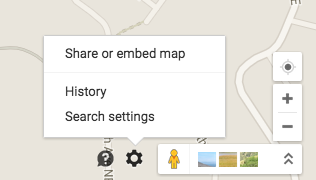TP-LINK routers are best sellers on Amazon, and I like my new one a LOT. I had a 5-year old Vizio router that did yeoman’s service, but had started to drop connections and in general behave like an amnesiac hash addict.
I liked the reviews, which said that TP-LINK routers were dead easy to set up.
It was not.
I have a Mac Mini that operates as a home server, and I had some nonstandard configuration issues to deal with. Turns out that there were 3 issues. First, I couldn’t get to the router configuration page on a browser. I had to clone the previous MAC address, and finally, I had static internal IPs set on most of my devices in the house including the machine I was installing the router on. So, here are the easy steps to fix it if you have plugged in a TP-LINK router on a Mac home network and you can’t get it set up.
- Go into Network Preferences. Open your ethernet connection and go to TCP/IP. Clear the manual setting from your DHCP, and permit the machine to be assigned an internal IP from the DHCP server in the router.
- Hit 192.168.1.1 in your browser. This should theoretically get you to the router config page. It worked for me. That’s the default IP for TP-LINK.
- admin/admin are the un/pw for TP-LINK.
- Keep a browser window open so you can see whether you’ve got a connection.
- If you do, good. You’re fine to set static IPs/MAC bindings.
- If not, try cloning the MAC. Go to the MAC settings in the router config, hit the “clone” button, save, and reboot the router.
- Does it work yet? If not, add a static IP for the box you’re working on while configuring the router.
- Hard cycle the router and modem.
- Set static IPs and MAC bindings.
- Profit!
I’ll keep updating these instructions. I’m assuming you know to set a different un/pw for your router if you’re actually able to follow these instructions. Per the usual, 18 months from now, I’ll reset the router and totally forget how I got it working, so this post is more for me than all y’all.