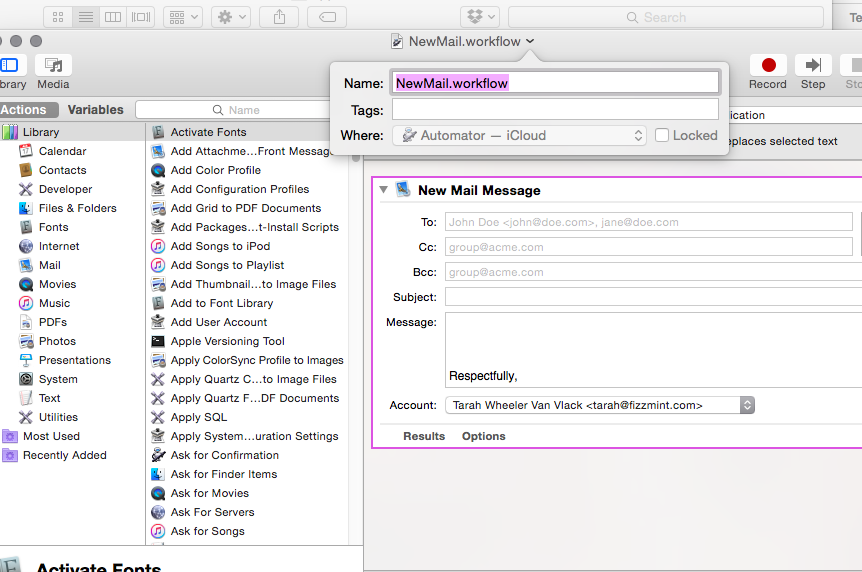I need to use a dark theme in KDE because I spend so much time on the computer that my eyes get tired of looking at whiteness all the time. I use a very dark theme to minimize the strain on my eyes. If you use LibreOffice and a theme such as Zvon Black, you may have found that your background is totally black and you cannot read documents. Here is the fix:
- Download this icons file called “images_crystal.zip”
- At the command line, run this command, altering to match your username and possibly your file location if you do not have it in /home/username/Downloads.
sudo mv /usr/share/libreoffice/share/config/images_crystal.zip /usr/share/libreoffice/share/config/images_crystal.orig.zip
sudo mv /home/username/Downloads/images_crystal.zip /usr/share/
libreoffice/share/config/images_crystal.zip
- Open LibreOffice. Tools –> Options –> View –> Change “Oxygen” [or whatever other theme you’re using] to “Crystal”. Go to Colors after View. Change the background color to white and the font color to black.
I took several sets of instructions from several sources, updated them, and created a simplified howto here.
Thanks to:
http://notsonoblednd.blogspot.com/2012/02/making-libreoffice-behave-in-dark-kde.html
http://gnome-look.org/content/show.php?content=143474